I have created some basic excel templates for addition, subtraction, multiplication and division. These templates will help kids practice more mathematics.
These templates can be used by kids, teachers as well as parents.
You can download the templates from the below links:
Note: All the templates are macro enabled. After downloading, when you open the file please don’t forget to enable the content from the security warning tab appearing below the ribbon. See the images below:
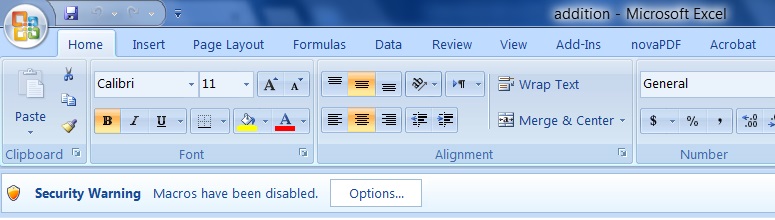
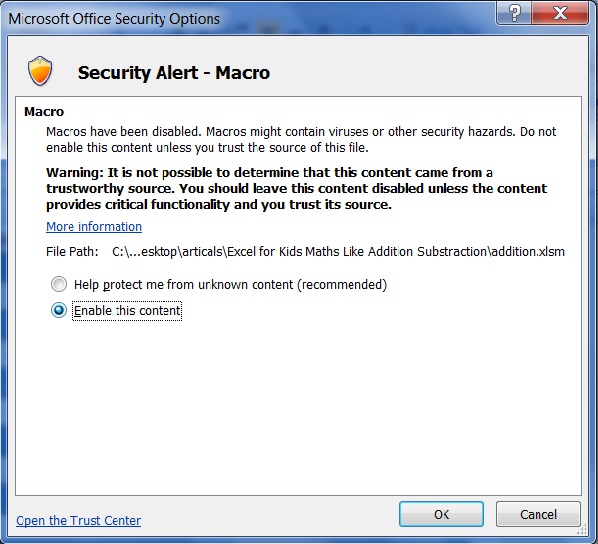
To understand the templates let us discuss how to use them efficiently.
1. Addition
This is a basic addition template created with some advance functions. They are designed in such a way that you can practice from single digit to multiple digit additions by making minor changes.
Open the template and enable the macro in the security warning tab. Click here to see how to enable the content.
You can only change data in the cells, which are of peach color. All other cells are restricted.
Screenshot of the Template:
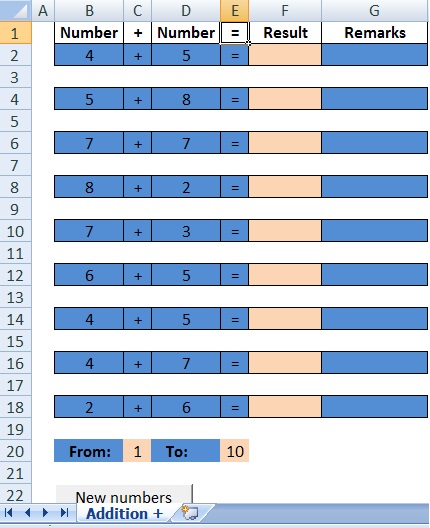
In the image above column B and column D contain numbers. Column C contains the addition + sign.
The numbers in column are auto generated using the RANDOMBETWEEN formula.
In row 20 the range of number that will be randomly generated is put from 1 to 10.
We can change this range as per the needs to multiple digits. Only change the number in cell C20 and E20.
When kids will enter the answer in column F, if the answer is correct then the sheet will automatically generate the remark as “Good!” and if the answer in column F is incorrect then it will automatically generate “Try Again!”
See the image below:
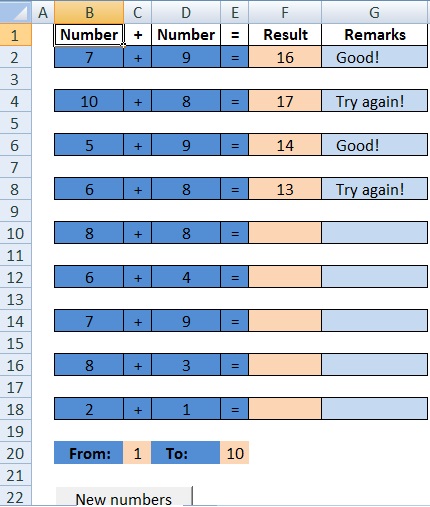
After completing all answers, click on “New numbers” button below the sheet to generate new numbers.
2. Subtraction
Below is a basic subtraction template created with some advance functions for ease of access for the kids.
It is designed in such a way that you can practice from single digit to multiple digit subtraction by making minor changes in the sheet.
Open the template and enable the macro in the security warning tab. Click here to see how to enable the content.
This message is flashed with every template. The reason is that not doing so will affect the functionality of the sheet.
You can only change data in the cells, which are of peach color. Other cells are restricted.
Screenshot of the Template:
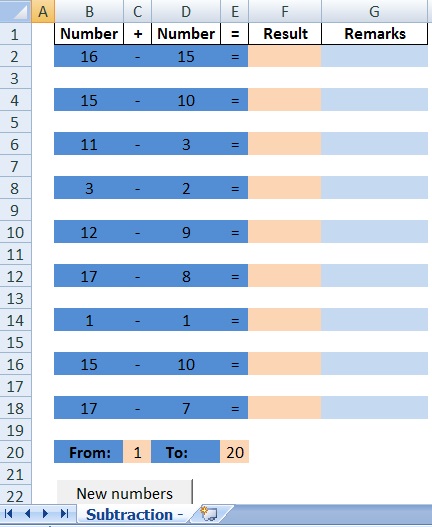
In the image above column B and column D contain numbers. Column C contains the subtraction – sign.
The numbers in column are auto generated using the RANDOMBETWEEN formula.
In row 20 the range of number that will be randomly generated is put from 1 to 20.
We can change this range as per the needs to multiple digits. Only change the number in cell C20 and E20.
When kids will enter the answer in column F, if the answer is correct then the sheet will automatically generate the remark as “Good!” and if the answer in column F is incorrect then it will automatically generate “Try Again!” as we can see in the image below:
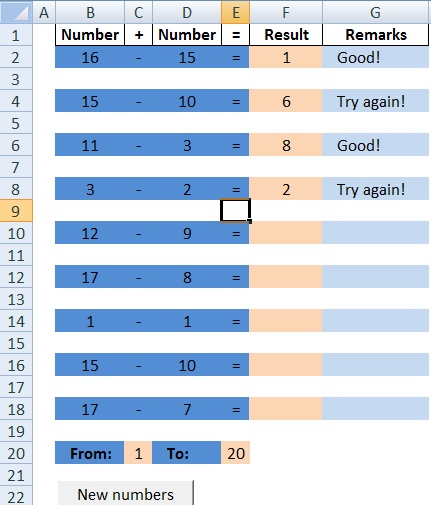
After completing all answers, click on “New numbers” button below the sheet to generate new numbers.
As I said earlier, it is fun. Practicing subtraction isn’t so hard now.
3. Multiplication
Another template with basic multiplication is created with some advance functions for ease of access.
It is designed in such a way that you can practice from single digit to multiple digit multiplication by making minor changes in the range of randomly generated numbers.
Open the template and enable the macro in the security warning tab. Click here to see how to enable the content.
This message has been flashed with every template because; not doing so will affect the functionality of the sheet.
As you might know by now that you can change data in the cells of peach color. Other cells are restricted.
Screenshot of the Template:
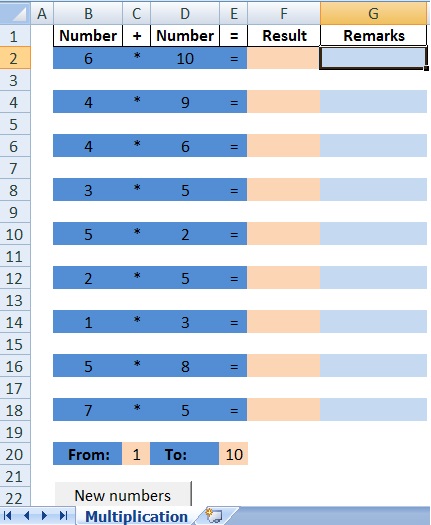
In the image above column B and column D contain numbers. Column C contains the multiplication * sign.
The numbers in columns are auto generated using the RANDOMBETWEEN formula.
In row 20 the range of number that will be randomly generated is put from 1 to 10.
We can change this range as per the needs to multiple digits. Only change the number in cell C20 and E20.
Enter the answer in column F; if your answer is correct then the sheet will automatically generate the remark as “Good!” or “Try Again!” if it is incorrect as seen in below image:
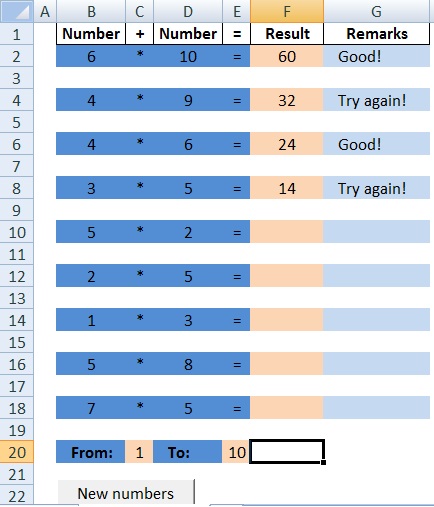
Now as we have completed three of the Mathematics functions addition, subtraction and multiplication, let us go one step ahead to division.
4. Division
Are you scared of division problems? You will change your opinion using this template. A template with basic division is created with advance functions for ease of access.
It is designed to practice division from single digit to multiple digits just by making minor changes in the range of randomly generated numbers.
Don’t forget to enable the content of macro in the security warning tab.
As earlier, you can only change data in the cells of peach color. Other cells are restricted.
Screenshot of the Template:
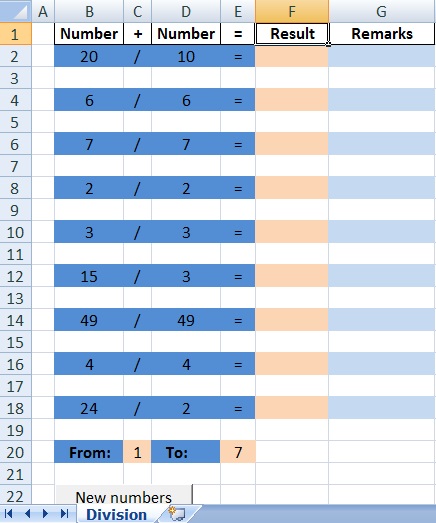
In the image above column B and column D contain numbers. Column C contains the division / sign.
The numbers in columns are auto generated using the RANDOMBETWEEN formula.
In row 20 the range of number that will be randomly generated is put from 1 to 7.
We can change this range as per the needs to multiple digits. Only change the number in cell C20 and E20.
Enter the answer in column F; if your answer is correct then the sheet will automatically generate the remark as “Good!” or “Try Again!” if it is incorrect.
See image below:
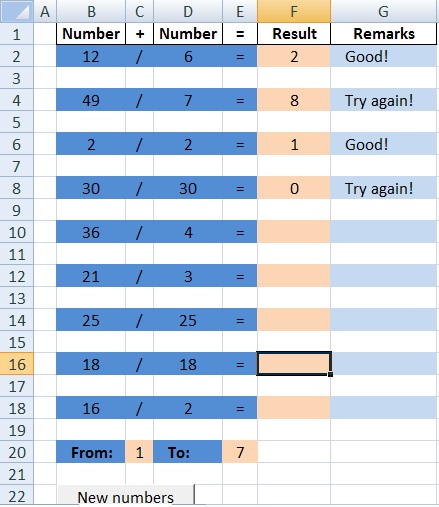
Since I created my kids are happy to play with the number. Mathematics has been fun for them now.
If you want to ask anything please share them in comments and also tell us how useful were these templates to you.
Leave a Reply